Step 1 – update DirectAdmin
Before you can setup DKIM records for your domains you need to update your DirectAdmin to the latest version. This can be done by logging in to your DirectAdmin as an admin user and entering “Licensing / Updates” section, see the image below:
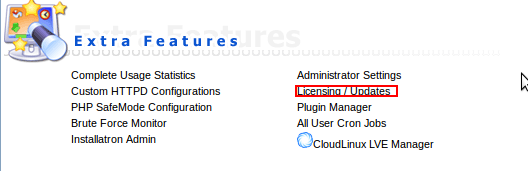
After that click “Update DirectAdmin” button at the bottom of the page, see the image below:
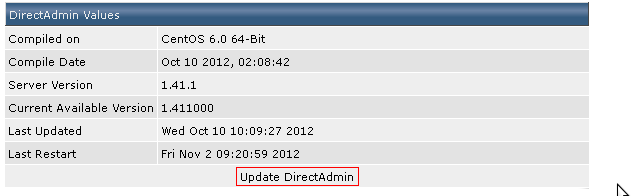 Configure directAdmin in linux to support DKIM
Configure directAdmin in linux to support DKIM
First you will have to edit “directadmin.conf” file and add line “dkim=1”.
go to directory
vi /usr/local/directadmin/conf/directadmin.conf |
Step 3 – enable DKIM record set for domains
To setup DKIM record for each new domain you need to ensure it is active domain
Run the following command
cd /usr/local/directadmin/scripts - enter the directory where DirectAdmin scripts are located ./dkim_create.sh domainame.com - run the DKIM record creation script for the existing domain |
After running the script DirectAdmin will automatically add DKIM records for all new domains. DKIM records can be found in your DirectAdmins users DNS Management section, see the image below:
The record itself should look something like this:

Step 4 – edit your exim configurations
Note: For shared hosting does not need to follow the step 4
First go to file
/etc/exim.conf |
After that find the line that contains text “remote_smtp” and add following information:
*********************************************************************************
remote_smtp:
driver = smtp
dkim_domain = $sender_address_domain
dkim_selector = x
dkim_private_key = ${if exists{/etc/virtual/$sender_address_domain/dkim.private.key}{/etc/virtual/$sender_address_domain/dkim.private.key}{0}}
dkim_canon = relaxed
dkim_strict = 0
***********************************************************************************
|
The data in the file should look something like this:

Save the file and restart exim using following command:
service exim restart |
Step 5: Add dkim in a record
Need to add manually the Dkim record in dns management record as below:
Completed !


